Technical Tip
Picking slips are only displayed in their status colours if your company is uses supply chain procurement. For more information, refer to "Edit - Program - Supply Chain Config (v2.8)".
The statuses of picking slips and the colours in which they are displayed are explained in the Warehouse Scheduler topic, "Picking Slip Statuses (v2.8)".
|
|
|
Technical Tip Picking slips are only displayed in their status colours if your company is uses supply chain procurement. For more information, refer to "Edit - Program - Supply Chain Config (v2.8)". |
To view or change the status of a picking slip:
Refer to "Displaying the Wide Warehouse Scheduler".
Micronet displays the Wide Warehouse Scheduler - Picking Slips tab.
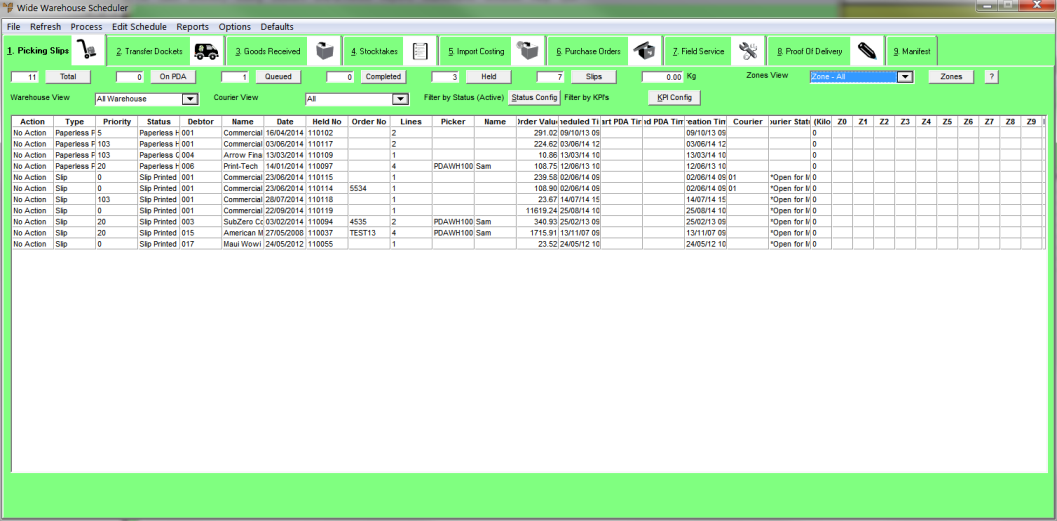
Refer to "Selecting the Picking Slips to View (v2.8)".
You can select the button for any of these fields to display a Details screen that only displays the slips in the selected status. All other details displayed on that screen are the same as those shown on the Picking Slips tab.
|
|
|
Technical Tip In all other respects, the Picking Slips tab on the Wide Warehouse Scheduler is exactly the same as in the Warehouse Scheduler. For information about the fields and columns on this screen, see "Viewing or Changing the Status of a Picking Slip (v2.8)". For more information about viewing and maintaining picking slips, refer to "Warehouse Scheduler - Picking Slips". |